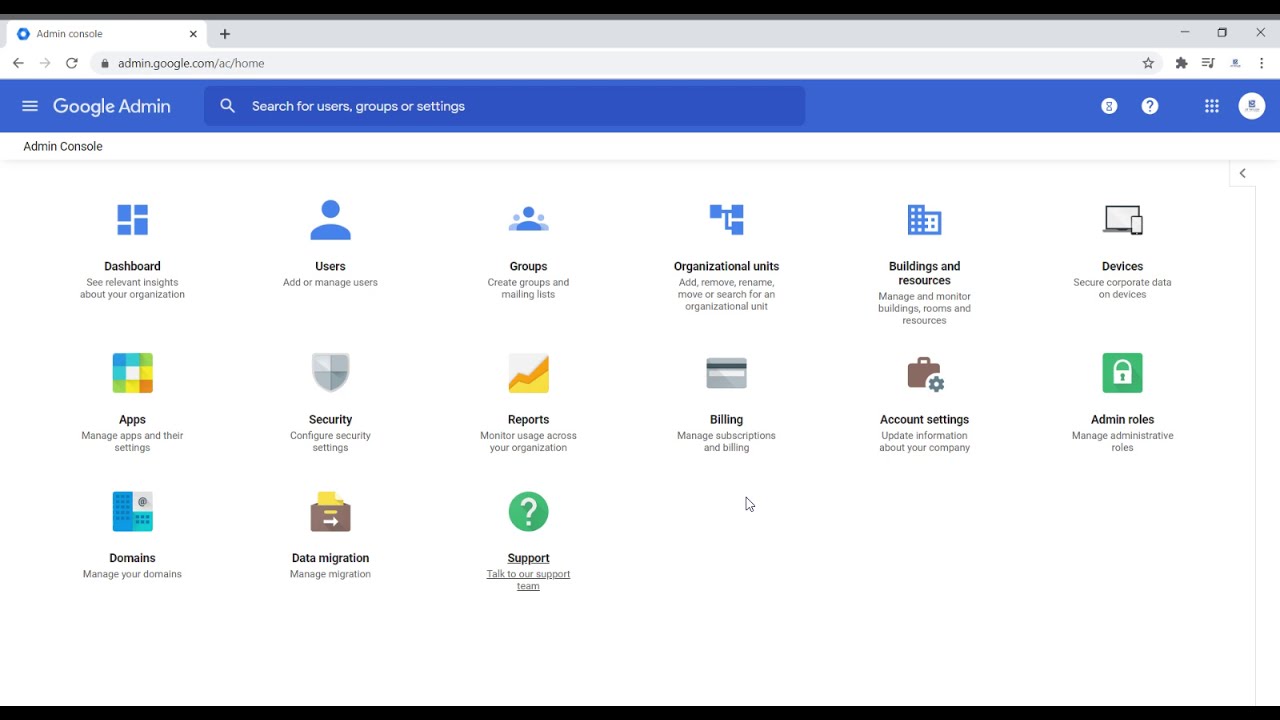
Are you looking for a powerful tool to efficiently manage your organization's Google services? Look no further than the Google Admin Console. This all-in-one web-based interface provides administrators with the necessary tools and controls to effectively manage users, applications, and devices within their organization's Google ecosystem.
In this blog article, we will delve into the various features and functionalities of the Google Admin Console, exploring how it can streamline administrative tasks, enhance security measures, and optimize productivity. Whether you are a small business owner, an IT administrator, or a technology enthusiast, this comprehensive guide will equip you with the knowledge to navigate and utilize the Google Admin Console to its full potential.
User Management: Streamlining Access and Permissions
Efficiently managing user accounts is pivotal for any organization. The Google Admin Console simplifies user management by allowing administrators to create, modify, and delete user accounts. With its user-friendly interface, you can easily navigate through the user management section and perform various tasks with just a few clicks. Let's dive into the subheadings to explore the key functionalities of user management.
Creating User Accounts
Creating user accounts is a straightforward process in the Google Admin Console. Simply navigate to the user management section and click on the "Create User" button. You will be prompted to enter the required information, such as the user's name, email address, and password. Additionally, you can assign the user to specific organizational units, set their access level, and define their email and sharing settings.
Modifying User Accounts
As organizational needs evolve, you may need to modify user accounts in the Google Admin Console. Whether it's updating the user's contact information, changing their access level, or modifying their email and sharing settings, the admin console provides an intuitive interface for making these changes. Simply select the user account you wish to modify, navigate to the appropriate section, and update the necessary information.
Deleting User Accounts
In cases where a user account is no longer needed, the Google Admin Console allows administrators to easily delete user accounts. By removing a user account, you can revoke their access to Google services and ensure that any associated data is appropriately handled. It is important to exercise caution when deleting user accounts, as this action cannot be undone. Always double-check and confirm the deletion before proceeding.
Access Levels and Permissions
The Google Admin Console provides granular control over access levels and permissions for user accounts. You can assign different access levels based on organizational needs and define which services and features are accessible to each user. This allows you to tailor the user experience and ensure that sensitive data and settings are only accessible to authorized individuals.
Email and Sharing Settings
With the Google Admin Console, you can easily manage email and sharing settings for user accounts. This includes configuring email routing, setting up email aliases, and managing email signatures. Additionally, you can control sharing settings for Google Drive files and folders, ensuring that data remains secure and accessible only to those who need it.
Application Management: Centralizing Control and Deployment
Discover how the Google Admin Console revolutionizes application management by providing a centralized platform for administrators to deploy, update, and manage applications across devices. With its comprehensive application management features, you can streamline the deployment process, customize application settings, and ensure that users have access to the latest versions of the applications they need.
Application Deployment
Deploying applications to users can be a time-consuming and complex task. However, the Google Admin Console simplifies this process by providing a centralized platform for application deployment. Administrators can easily browse and select applications from the Google Marketplace, specify deployment settings, and assign applications to specific users or groups. This streamlines the deployment process and ensures that users have access to the applications they need to perform their tasks.
Customization and Integration
The Google Admin Console allows administrators to customize and integrate applications to meet specific organizational needs. You can configure application settings, such as enabling or disabling specific features, setting default options, and managing user preferences. Additionally, the admin console provides integration options with third-party services, allowing you to enhance productivity and collaboration by leveraging existing tools and workflows.
Application Updates and Version Control
Keeping applications up to date is crucial for security and performance. The Google Admin Console simplifies application updates and version control by providing administrators with centralized control over application versions. You can choose to automatically update applications to the latest version or manually approve updates before they are deployed to users. This ensures that users have access to the latest features and security patches without causing disruption to their work.
Application Licensing
Managing application licenses can be a complex task, especially in larger organizations. The Google Admin Console offers robust features for managing application licenses, including tracking license usage, adding or removing licenses as needed, and allocating licenses to specific users or groups. By effectively managing application licenses, you can optimize costs and ensure that licenses are allocated to those who need them most.
Application Usage Reporting
The Google Admin Console provides detailed usage reporting for applications deployed within your organization. You can track application usage metrics, such as the number of active users, the frequency of application usage, and user feedback. This valuable information allows you to assess application effectiveness, identify areas for improvement, and make data-driven decisions regarding application usage and license allocation.
Device Management: Securing and Monitoring Devices
In this section, we will explore how the Google Admin Console offers comprehensive device management capabilities, enabling administrators to enforce security policies, remotely manage devices, and monitor their usage. With the increasing use of mobile devices in the workplace, it is essential to have robust tools and controls in place to ensure data security and enhance productivity.
Device Enrollment
Enrolling devices in the Google Admin Console is a crucial first step in device management. This process allows administrators to establish a secure connection between devices and the admin console, enabling them to enforce security policies and manage device settings remotely. The Google Admin Console offers different enrollment methods, including manual enrollment, bulk enrollment, and even zero-touch enrollment for Android devices, making the process quick and efficient.
Security Policies and Compliance
Securing devices and ensuring compliance with organizational policies is paramount. The Google Admin Console provides a wide range of security policies that can be enforced on enrolled devices. These policies include password requirements, encryption settings, application whitelisting, and more. By defining and enforcing these policies, administrators can protect sensitive data and ensure compliance with relevant regulations.
Remote Device Management
The ability to manage devices remotely is a valuable feature offered by the Google Admin Console. Administrators can remotely lock, locate, and wipe devices in case of loss or theft, ensuring that sensitive data remains protected. Additionally, remote device management allows administrators to configure and push settings to devices, install or remove applications, and troubleshoot issues without requiring physical access to the device.
Application Management on Devices
The Google Admin Console allows administrators to manage applications installed on enrolled devices. You can remotely install or remove applications, update applications to the latest version, and configure application settings. This ensures that users have access to the necessary applications and that they are always using the latest versions, resulting in enhanced productivity and security.
Device Usage Monitoring and Reporting
Monitoring device usage is essential for identifying potential security risks, optimizing device performance, and assessing user productivity. The Google Admin Console provides detailed device usage monitoring and reporting capabilities. You can track device activity, such as the apps used, the websites visited, and the duration of usage. This information allows administrators to identify patterns, address potential issues, and make informed decisions regarding device management and security.
Security Settings: Protecting Data and Privacy
Security is a top priority for any organization, and the Google Admin Console offers a range of powerful security settings to safeguard data and privacy. In this section, we will explore the various security features available, such as two-factor authentication, password policies, and email security settings, empowering administrators to implement robust security measures.
Two-Factor Authentication
Two-factor authentication adds an extra layer of security to user accounts by requiring users to provide a second form of verification, such as a code generated on their mobile device, in addition to their password. The Google Admin Console allows administrators to enforce two-factor authentication for user accounts within the organization, mitigating the risk of unauthorized access and protecting sensitive data.
Password Policies
Implementing strong password policies is essential for data security. The Google Admin Console provides administrators with the ability to define and enforce password policies for user accounts. This includes requirements such as minimum password length, complexity, and expiration. By enforcing strong password policies, administrators can reduce the risk of password-related security breaches and enhance overall data security.
Email Security Settings
Email is a common entry point for security threats, and it is crucial to have robust email security settings in place. The Google Admin Console offers a range of email security features, such as spam filtering, malware scanning, and email encryption. Administrators can configure these settings to protect users from malicious emails and ensure the privacy and integrity of email communications.
Device Security Settings
Securing devices used within the organization is vital to protect sensitive data. The Google Admin Console allows administrators to enforce device securitysettings for enrolled devices. This includes features such as device encryption, screen lock requirements, and the ability to remotely wipe devices in case of loss or theft. By enforcing these security settings, administrators can ensure that devices are protected and minimize the risk of unauthorized access to sensitive data.
Third-Party App Permissions
When users grant permissions to third-party applications, it is important to have control and oversight over these permissions to protect user privacy and data. The Google Admin Console allows administrators to review and manage the permissions granted by users to third-party applications. You can revoke or modify permissions as needed and ensure that only trusted applications have access to user data.
Data Loss Prevention
Data loss prevention (DLP) is crucial for organizations that handle sensitive information. The Google Admin Console offers DLP capabilities that allow administrators to define and enforce policies to prevent the unauthorized sharing or leakage of sensitive data. These policies can be customized based on organizational needs and can help mitigate the risk of data breaches.
Security Alerts and Notifications
The Google Admin Console provides administrators with real-time security alerts and notifications to stay informed about potential security threats or suspicious activities. These alerts can be configured to notify administrators of specific events, such as login attempts from unfamiliar locations or unauthorized access attempts. By staying vigilant and promptly responding to security alerts, administrators can take proactive measures to protect organizational data.
Reporting and Analytics: Gaining Insights for Data-Driven Decisions
Discover how the Google Admin Console offers comprehensive reporting and analytics tools, providing valuable insights into user activity, device usage, and application deployment. These insights enable administrators to make data-driven decisions, optimize services, and ensure efficient resource allocation. Let's explore the subheadings to understand the reporting and analytics capabilities of the admin console.
User Activity Reporting
The Google Admin Console provides detailed user activity reports, allowing administrators to gain insights into how users are utilizing Google services. These reports include information such as login activity, file sharing, and collaboration. By analyzing user activity, administrators can identify trends, assess user productivity, and make informed decisions regarding training or process improvements.
Device Usage Reporting
Tracking device usage is essential for optimizing device performance and ensuring efficient resource allocation. The Google Admin Console offers device usage reports that provide insights into device activity, such as usage patterns, installed applications, and battery status. These reports help administrators identify underutilized devices, address performance issues, and make informed decisions regarding device management.
Application Deployment and Usage Analytics
The Google Admin Console offers comprehensive analytics for application deployment and usage. Administrators can gain insights into how applications are being utilized within the organization, including the number of installs, active users, and feature usage. These analytics help administrators assess application effectiveness, identify areas for improvement, and make data-driven decisions regarding application deployment and license allocation.
Security and Compliance Reporting
Ensuring security and compliance is crucial for organizations, and the Google Admin Console provides reporting capabilities to track security-related events and compliance measures. Administrators can access reports that provide insights into security breaches, policy violations, and data loss prevention incidents. These reports help administrators monitor and address security and compliance issues promptly.
Custom Reporting and Data Visualization
The Google Admin Console allows administrators to create custom reports and visualize data using charts and graphs. This feature enables administrators to tailor reports to their specific needs and present data in a visually compelling manner. Custom reporting and data visualization facilitate a better understanding of trends, patterns, and insights, enabling administrators to make more informed decisions.
Organizational Units: Structuring and Managing Users
Learn how to effectively organize and manage users within your organization using the Google Admin Console's Organizational Units feature. Organizational Units (OUs) provide a hierarchical structure that mirrors your organization's structure, allowing for better user management and policy enforcement. Let's explore the subheadings to understand how OUs can be utilized for efficient administration.
Creating Organizational Units
The Google Admin Console allows administrators to create and manage organizational units to mirror their organization's structure. This includes creating top-level units, sub-units, and nested units as needed. By creating a structure that reflects your organization's hierarchy, you can better manage users, assign policies, and streamline administrative tasks.
Assigning Policies and Permissions
Organizational Units provide a convenient way to assign policies and permissions to specific groups of users. The Google Admin Console allows administrators to define and enforce policies at the organizational unit level, ensuring consistency and efficiency in policy enforcement. By assigning policies and permissions at the appropriate organizational unit level, administrators can tailor access and permissions based on job roles, departments, or locations.
User Grouping and User Sync
Grouping users within organizational units simplifies user management and policy enforcement. The Google Admin Console offers user grouping features that allow administrators to create user groups based on specific criteria, such as job roles or departments. User sync features further enhance user management by automatically adding or removing users from groups based on attributes such as organizational data or group membership in an external directory.
Customizing Policies and Settings
Each organizational unit in the Google Admin Console can have its own set of policies and settings. This customization allows administrators to tailor policies and settings based on the specific requirements of each unit. For example, you can enforce different password requirements or email settings for different departments within your organization. Customizing policies and settings at the organizational unit level ensures flexibility and efficiency in policy enforcement.
Delegated Administration
The Google Admin Console allows administrators to delegate certain administrative tasks to specific individuals or groups within an organizational unit. This delegation of administration enables distributed management and provides flexibility in assigning administrative responsibilities. Delegated administrators can perform specific tasks, such as user management or application deployment, while keeping overall control and oversight in the hands of the primary administrators.
Mobile Device Management: Enhancing Mobility and Productivity
This section will focus on the Mobile Device Management (MDM) capabilities of the Google Admin Console. With the increasing use of mobile devices in the workplace, it is essential to have robust tools and controls in place to ensure data security, enforce policies, and enhance productivity. The Google Admin Console provides a comprehensive suite of MDM features that allow administrators to manage and secure mobile devices effectively.
Enrolling Mobile Devices
The Google Admin Console offers different methods for enrolling mobile devices, including manual enrollment, bulk enrollment, and zero-touch enrollment for Android devices. Enrolling devices establishes a secure connection between the device and the admin console, enabling administrators to manage and enforce policies on the device. Administrators can easily track and manage enrolled devices through the admin console's intuitive interface.
Security Policies and Compliance
Securing mobile devices and ensuring compliance with organizational policies is crucial for data protection. The Google Admin Console provides a wide range of security policies that can be enforced on enrolled mobile devices. These policies include requirements such as device encryption, passcode complexity, and application restrictions. By enforcing these security policies, administrators can minimize the risk of data breaches and ensure compliance with regulatory requirements.
Application Management on Mobile Devices
The Google Admin Console allows administrators to manage applications installed on enrolled mobile devices. Administrators can remotely install or remove applications, update applications to the latest version, and configure application settings. This ensures that users have access to the necessary applications and that they are always using the most up-to-date versions, resulting in enhanced productivity and security.
Remote Device Management
The ability to manage mobile devices remotely is a valuable feature offered by the Google Admin Console. Administrators can remotely lock, locate, and wipe devices in case of loss or theft, ensuring that sensitive data remains protected. Additionally, remote device management allows administrators to configure and push settings to devices, install or remove applications, and troubleshoot issues without requiring physical access to the device.
Mobile Content Management
Managing and securing content on mobile devices is essential for data protection. The Google Admin Console offers mobile content management features that allow administrators to control access to sensitive data, enforce data loss prevention policies, and remotely wipe corporate data from devices if necessary. These features ensure that sensitive organizational information remains protected even on mobile devices.
Data Migration: Seamlessly Transitioning to Google Services
Transitioning to Google services can be a daunting task, but the Google Admin Console simplifies the process with its data migration capabilities. Whether you are migrating from an on-premises solution or another cloud platform, the admin console provides various tools and methods to ensure a smooth transition while maintaining data integrity and minimizing disruption.
Data Migration Planning
Before initiating a data migration, it is crucial to plan the process carefully. The Google Admin Console provides resources and guidance to help administrators assess their migration needs, identify the required data, and plan the transition. This includes considerations such as data mapping, user mapping, and establishing a timeline for the migration process.
Data Transfer Tools
The Google Admin Console offers data transfer tools that facilitate the migration of data from various sources. These tools enable administrators to transfer data from on-premises servers, legacy systems, or other cloud platforms to Google services seamlessly. The admin console provides step-by-step guidance and supports various migration methods, such as direct transfer, staged transfer, or hybrid transfer.
Testing and Validation
After the data migration, it is essential to validate the migrated data and ensure its integrity. The Google Admin Console provides tools and resources to help administrators validate the migrated data, perform testing, and ensure that everything is functioningas expected. This may include validating user accounts, permissions, email migration, and data integrity. By thoroughly testing and validating the migrated data, administrators can ensure a smooth transition and minimize any potential issues or disruptions.
User Training and Adoption
Transitioning to new systems and services requires user training and adoption. The Google Admin Console offers resources and training materials to help administrators educate users about the new Google services, their features, and best practices. By providing comprehensive training and support, administrators can promote user adoption and ensure that users can effectively utilize the new Google services.
Post-Migration Support
Even after the migration is complete, administrators may require ongoing support and assistance. The Google Admin Console provides post-migration support to help administrators address any issues, answer questions, and optimize the use of Google services. This support may include access to a dedicated support team, help center resources, and community forums where administrators can exchange knowledge and seek assistance.
Collaboration and Communication: Optimizing G Suite Services
Discover how the Google Admin Console optimizes collaboration and communication within your organization by providing administrators with tools to manage and customize G Suite services. G Suite offers a suite of powerful productivity tools, including Gmail, Google Drive, Google Docs, and more. The Google Admin Console allows administrators to tailor these services to meet specific organizational needs, enhancing collaboration and communication.
Email and Communication Settings
The Google Admin Console provides administrators with granular control over email and communication settings. You can configure email routing, manage email aliases, and set up email signatures to ensure consistent branding and professionalism. Additionally, administrators can customize communication settings, such as chat and video conferencing features, to align with organizational preferences and security requirements.
Document Collaboration and Sharing
G Suite offers robust document collaboration and sharing capabilities, and the Google Admin Console allows administrators to manage and customize these features. You can define sharing settings for Google Drive files and folders, set permissions for collaboration, and control access to sensitive documents. By managing document collaboration and sharing settings, administrators can ensure that data remains secure and accessible only to authorized individuals.
Calendar and Scheduling Management
The Google Admin Console offers tools to manage and customize calendar and scheduling settings. Administrators can configure calendar sharing settings, control external calendar integration, and manage resource calendars. These features help streamline scheduling processes, enhance productivity, and ensure efficient resource allocation within the organization.
Integration with Third-Party Tools
G Suite services can be integrated with various third-party tools and services to enhance productivity and collaboration. The Google Admin Console provides options for administrators to configure and manage these integrations. Whether it's integrating with project management tools, CRM systems, or other productivity applications, administrators can customize these integrations to align with organizational workflows and optimize productivity.
User Training and Support
Optimizing the use of G Suite services requires user training and support. The Google Admin Console offers resources and training materials to help administrators educate users about the features and functionality of G Suite services. By providing comprehensive training and ongoing support, administrators can promote user adoption, maximize the benefits of G Suite services, and ensure efficient collaboration and communication within the organization.
Support and Resources: Getting the Most out of the Google Admin Console
In this final section, we will explore the support and resources available for administrators using the Google Admin Console. The Google Admin Console provides a wide range of support options, including help centers, documentation, and community forums, empowering administrators to seek assistance, stay updated, and discover new tips and tricks to optimize their experience.
Help Centers and Documentation
The Google Admin Console offers comprehensive help centers and documentation to assist administrators in navigating and utilizing its features. These help centers provide step-by-step guides, video tutorials, and frequently asked questions to address common issues and provide in-depth explanations. Administrators can access these resources to find answers, troubleshoot problems, and learn more about the various capabilities of the admin console.
Community Forums and User Groups
The Google Admin Console has a vibrant community of administrators who actively participate in user forums and discussion groups. These forums provide a platform for administrators to ask questions, share experiences, and exchange knowledge. By engaging with the community, administrators can learn from others, discover new tips and tricks, and stay updated on the latest features and best practices.
Dedicated Support Channels
In addition to the help centers and community forums, the Google Admin Console offers dedicated support channels for administrators who require personalized assistance. Administrators can access support through email, chat, or phone, depending on their needs and the level of support they require. These dedicated support channels ensure that administrators have access to timely and relevant assistance when needed.
Training and Certification Programs
The Google Admin Console offers training and certification programs to help administrators enhance their skills and knowledge. These programs provide structured training courses, online resources, and assessments to validate expertise in using the Google Admin Console effectively. By participating in these programs, administrators can gain recognition for their skills and stay updated on the latest features and best practices.
Stay Updated with Product Announcements
The Google Admin Console regularly releases updates and new features to enhance the functionality and usability of its services. Administrators can stay updated on these announcements by subscribing to product newsletters, following official blogs, or joining community forums. By staying informed about product updates, administrators can take advantage of new features and improvements, ensuring that they are getting the most out of the Google Admin Console.
The Google Admin Console serves as a powerful tool for effective administration of Google services, offering a wide range of features and functionalities to streamline tasks, enhance security measures, and optimize productivity. By exploring the various aspects of the Google Admin Console in this comprehensive guide, we have equipped you with the knowledge to leverage its capabilities to their fullest potential.
Whether you are a small business owner, an IT administrator, or a technology enthusiast, the Google Admin Console provides the necessary tools and controls to efficiently manage users, applications, and devices within your organization's Google ecosystem. With its user-friendly interface and robust features, the Google Admin Console empowers you to take control of your organization's digital landscape and drive success.